) At the console of the ESXi host, press ALT-F1 to access the console window.
2) Enter unsupported in the console and then press Enter. You will not see the text you type in.
3) If you typed in unsupported correctly, you will see the Tech Support Mode warning and a password prompt. Enter the password for the root login.
4) You should then see the prompt of ~ #. Edit the file inetd.conf (enter the command vi /etc/inetd.conf).
5) Find the lines that begins with #ssh and remove the #. Then save the file. If you're new to using vi, then move the cursor down to #ssh line and then press the Insert key. Move the cursor over one space and then hit backspace to delete the #. Then press ESC and type in :wq to save the file and exit vi. If you make a mistake, you can press the ESC key and then type it :q! to quit vi without saving the file.
Note: there are two lines for SSH with ESXi 4.x now - one for regular IP and the other for IPv6. You should the line appropriate to the protocol you'll use to access your host.
6) Once you've closed the vi editor, you can either restart the host or restart the inetd process. To restart inetd run ps | grep inetd to determine the process ID for the inetd process. The output of the command will be something like 4399 4399 busybox inetd, and the process ID is 4399. Then run kill -HUP
Tuesday, October 30, 2012
Enable SSH on ESXi 4x
Subscribe to:
Post Comments (Atom)



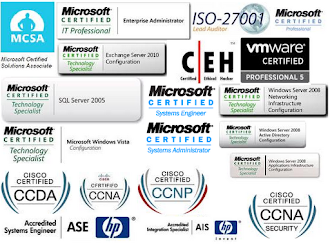



No comments:
Post a Comment