By default, Windows XP SP2 installs Bluetooth wireless device support when you install Windows XP SP2 to a computer. After installation, if a Bluetooth wireless device or radio is detected, Device Manager will install the driver for the Bluetooth device.
To remove Bluetooth wireless device support on Client, follow these steps:
Open Device Manager.
Expand Bluetooth Radios.
Right-click each device listed under Bluetooth Radios, click Uninstall, and then click OK.
Close Device Manager, and then click OK.
In Windows Explorer, open the C:\Windows\Inf folder.
Rename the Bth.inf file to Bth.inf.old.
Rename the Bth.pnf file to Bth.pnf.old.
Restart Windows XP SP2.
Sunday, March 22, 2009
Disable or Restrict Bluetooth Devices via GPO
Subscribe to:
Post Comments (Atom)



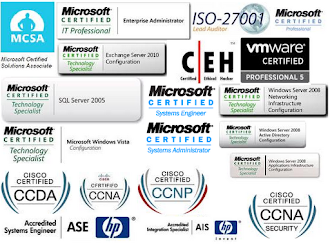



No comments:
Post a Comment